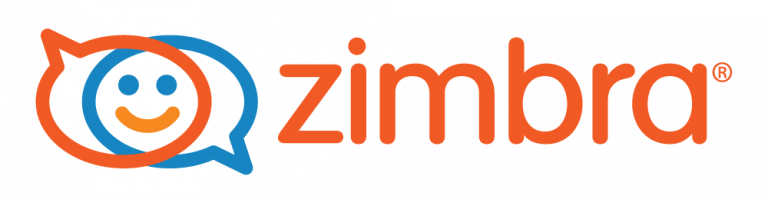Migrating from one Zimbra mail server to another can be necessary for various reasons. The most common motive is running low on disk storage. Other motivations might include the need for a failover mail server to ensure business continuity in case of a catastrophic event. This migration technique also enables you to create a clone of your existing email server for redundancy.
SysadminCorner help to inform by tutorials and ensure a virtually zero downtime during the migration process, follow these steps:
1. Prepare for Migration
- Set DNS TTL Entries: Adjust the DNS Time-to-Live (TTL) settings for your mail server to the shortest possible time. Ideally, perform this step a day prior to migration to allow for adequate propagation.
- Prepare a New Server: Ensure you have a fully operational new server ready for Zimbra installation.
2. Server Preparation
- Install Zimbra: Install the same version of Zimbra on your new server as on the old one. You can follow the official Zimbra installation guide.
- Configure the New Server: Set up the new mail server with identical settings to the old server, but use a different IP and domain name. If multiple domains exist on the old server, create only the primary domain on the new server, as others will be imported later.
- Certificate Consideration: If you plan to install a Let’s Encrypt certificate, ensure your server name matches
https://webmail.yourdomain.com.
3. Exporting Data from the Old Server
Before exporting, confirm that you have sufficient storage space accessible from both servers. This could be on the old server or through an NFS share from the new server. Follow these steps:
Create a Directory for Migration:
# mkdir -p /migration/zimbra chmod -R 777 /migration/zimbra chown -R zimbra:zimbra /migration/zimbra
Export Domains:
# su – zimbra mkdir -p /migration/zimbra/domains
# cd /migration/zimbra/domains zmprov gad | tee -a domains.txt
Export Accounts:
# mkdir -p /migration/zimbra/accounts
# cd /migration/zimbra/accounts
# zmprov gaaa | tee -a admins.txt zmprov -l gaa | tee -a users.txt
Export Account Details:
mkdir -p /migration/zimbra/account_details
cd /migration/zimbra/account_details
for user in `cat ../accounts/users.txt`; do zmprov ga $user | grep -i Name: | tee -a $user.txt; done
Export Passwords:
mkdir -p /migration/zimbra/passwords
cd /migration/zimbra/passwords
for user in `cat ../accounts/users.txt`; do zmprov -l ga $user userPassword | grep userPassword: | awk ‘{ print $2}’ | tee -a $user.shadow; done
Export Distribution Lists:
mkdir -p /migration/zimbra/distribution_lists
cd /migration/zimbra/distribution_lists
zmprov gadl | tee -a distribution_lists.txt for list in `cat distribution_lists.txt`; do zmprov gdlm $list > $list.txt; echo “$list”; done
Export Aliases:
mkdir -p /migration/zimbra/aliases
cd /migration/zimbra/aliases
for user in `cat ../accounts/users.txt`; do zmprov ga $user | grep zimbraMailAlias | awk ‘{print $2}’ | tee -a $user.txt; echo $user; done
find /migration/zimbra/aliases -type f -empty | xargs -n1 rm -v
Export Mailbox Data :
This is often the most time-consuming step. Make sure to run it in a console session or via screen to avoid interruptions.
mkdir /migration/zimbra/mailbox_data
cd /migration/zimbra/mailbox_data
for user in `cat ../accounts/users.txt`; do echo “Exporting mailbox $user”; zmmailbox -z -m $user getRestURL ‘/?fmt=tgz’ > ./$user.tgz; done
Export Filters :
mkdir /migration/zimbra/filters
cd /migration/zimbra/filters
vim export_filters.sh
Paste the following script:
#!/bin/bash
mkdir tmp
set -x
clear
for user in `cat ../accounts/users.txt`;
do
filter=`zmprov ga $user zimbraMailSieveScript > ./tmp/$user`
sed -i -e "1d" ./tmp/$user
sed 's/zimbraMailSieveScript: //g' ./tmp/$user > ./$user;
rm ./tmp/$user
echo "Export filter for $user"
done
rm -rf tmp4. Importing Data to the New Server
Restore Domains:
cd /migration/zimbra/domains
for domain in `cat domains.txt`; do zmprov cd $domain zimbraAuthMech zimbra; echo $domain; done
Restore Accounts and Passwords
mkdir -p /migration/zimbra/scripts
cd /migration/zimbra/scripts
vim restore_accounts.sh
Paste the following code:
#!/bin/bash
PASSWDS="../passwords"
ACCOUNT_DETAILS="../account_details"
USERS="../accounts/users.txt"
for i in `cat $USERS`
do
givenName=$(grep givenName: $ACCOUNT_DETAILS/$i.txt | cut -d ":" -f2)
displayName=$(grep displayName: $ACCOUNT_DETAILS/$i.txt | cut -d ":" -f2)
shadowpass=$(cat $PASSWDS/$i.shadow)
zmprov ca $i "TeMpPa55^()" cn "$givenName" displayName "$displayName" givenName "$givenName"
zmprov ma $i userPassword "$shadowpass"
doneMake the script executable and run it:
chmod 777 restore_accounts.sh
./restore_accounts.sh
Restore Distribution Lists:
for list in `cat distribution_lists/distribution_lists.txt`; do zmprov cdl $list; echo “$list — done”; done
Populate the lists with:
vim restore_dist_lists.sh
#!/bin/bash
for list in `cat distribution_lists.txt`
do
for mbmr in `grep -v '#' ./$list.txt | grep '@'`
do
zmprov adlm $list $mbmr
echo " $mbmr has been added to $list"
done
doneRestore Aliases
Create restore_aliases.sh
cd /migration/zimbra/aliases
vim restore_aliases.sh
#!/bin/bash
for user in `cat ../accounts/users.txt`
do
if [ -f "./$user.txt" ]; then
for alias in `grep '@' ./$user.txt`
do
zmprov aaa $user $alias
echo "$user ALIAS $alias - Restored"
done
fi
doneImport Mailboxes
cd /migration/zimbra/mailbox_data
for mailbox in `cat ../accounts/users.txt`; do zmmailbox -z -m $mailbox postRestURL “/?fmt=tgz&resolve=skip” ./$mailbox.tgz; echo “$mailbox – done”; done
Import Filters
Create import_filters.sh
cd /migration/zimbra/filters
vim import_filters.sh
#!/bin/bash
for file in /migration/zimbra/filters/*
do
StrFilter=`cat "$file"`
Acc=`echo $file | cut -d "/" -f5`
su - zimbra -c "zmprov ma $Acc zimbraMailSieveScript '$StrFilter'"
echo "Process filter $Acc"
done5. Finalizing the Migration
- Bring the New Server Online: Restart Zimbra services and check their status.
zmcontrol restartzmcontrol status
- Verify User Accounts: Log in to the web interface to confirm the number of accounts matches the old server. Ensure users can send emails without issues.
- Assist Users: If users miss their email signatures, temporarily make the old server accessible via a subdomain (e.g., oldmail.domain.com) for easy access to previous emails.
6. Conclusion
Migrating from one Zimbra server to another can be daunting, but with careful preparation and execution, you can achieve a seamless transition. By following this comprehensive guide, you can minimize downtime and ensure a successful migration of your email environment.