CloudPanel is an innovative server management panel designed to simplify the deployment and management of PHP applications on cloud servers. This guide will show you how to install CloudPanel on Ubuntu and explore its features to help you manage your applications efficiently.
Prerequisites for Installing CloudPanel on Ubuntu
Before you begin the installation, ensure you have the following:
- A fresh installation of Ubuntu 20.04 or 22.04.
- Root access to the server (or a user with sudo privileges).
- Basic knowledge of command-line operations.
- A domain name (optional, for later configuration of your applications).
Step 1: Update Your Server Before Installing CloudPanel on Ubuntu
Start by updating your server’s package list and upgrading the installed packages. Open your terminal and run:
bashCopy codesudo apt update && sudo apt upgrade -y
Step 2: Install Required Dependencies for CloudPanel on Ubuntu
To successfully install CloudPanel on Ubuntu, you need to install certain required packages. Use the following command:
# sudo apt install curl wget gnupg2 -yStep 3: Add CloudPanel Repository for Ubuntu
Next, you need to add the CloudPanel repository to your system. Run the following commands:
# wget -qO - https://packages.cloudpanel.io/cloudpanel.gpg | sudo apt-key add -echo "deb https://packages.cloudpanel.io/ubuntu focal main" | sudo tee /etc/apt/sources.list.d/cloudpanel.list
Make sure to replace focal with jammy if you are using Ubuntu 22.04.
Step 4: Install CloudPanel on Your Ubuntu Server
Now, update your package list again and install CloudPanel:
# sudo apt update# sudo apt install cloudpanel -yStep 5: Access CloudPanel After Installation on Ubuntu
Once the installation is complete, you can access the CloudPanel interface. Open your web browser and navigate to your server’s IP address followed by port 8443:
http://your_server_ip:8443You should see the CloudPanel login page. The default credentials are:
- Email: admin@cloudpanel.io
- Password: You will be prompted to set a password during the first login.
Step 6: Initial Setup of CloudPanel on Ubuntu
After logging in, you will be guided through an initial setup process where you can configure your server settings, create users, and set up your first PHP application. During this process, you can specify the following:
- Server Name: Give your server a recognizable name.
- Database Configuration: Set up initial databases if needed.
- PHP Version: Select the PHP version you want to use for your applications.
Step 7: Configure Your Firewall for CloudPanel on Ubuntu
To enhance security, configure your firewall to allow traffic on the required ports. Run the following commands to allow HTTP, HTTPS, and CloudPanel ports:
# sudo ufw allow 80/tcp# sudo ufw allow 443/tcp
# sudo ufw allow 8443/tcp
# sudo ufw enableStep 8: Create and Manage Your Applications with CloudPanel on Ubuntu
Creating a New Application in CloudPanel on Ubuntu
- Log in to CloudPanel.
- Navigate to the Applications section.
- Click on Create Application.
- Fill in the required fields, including:
- Application Name
- Domain Name (optional)
- Document Root
- Select PHP Version
- Click Create to finish the setup.
Managing Applications with CloudPanel on Ubuntu
- SSL Certificates: You can manage SSL certificates directly from the CloudPanel interface. CloudPanel supports Let’s Encrypt for easy SSL integration.
- Database Management: Create and manage databases via the Databases section. You can set up MySQL or PostgreSQL databases easily.
- Backup: Set up automated backups for your applications to ensure data safety.
Step 9: Configure Email Notifications in CloudPanel on Ubuntu
Setting up email notifications can help you monitor your applications. Here’s how to configure email settings:
- Navigate to the Settings section.
- Select Email Configuration.
- Enter your SMTP server details and test the connection.
- Save the settings to enable email notifications.
Step 10: Monitor Server Performance with CloudPanel on Ubuntu
CloudPanel provides monitoring tools to help you keep track of your server’s performance. Access the Monitoring tab to view:
- CPU Usage
- Memory Usage
- Disk Space
- Network Traffic
Regularly check these metrics to ensure your applications are running smoothly.
Troubleshooting Common Issues
1. Unable to Access CloudPanel
- Check the firewall settings: Ensure that the firewall allows traffic on port 8443.
- Server IP: Confirm you are using the correct server IP address.
2. Installation Errors
- Check for Dependency Issues: Ensure all required dependencies are installed and up to date.
- Logs: Review installation logs located in
/var/log/cloudpanel/for any specific error messages.
3. SSL Issues
- Domain Resolution: Ensure your domain is properly pointed to your server’s IP address.
- Firewall: Make sure ports 80 and 443 are open.
Conclusion
Congratulations! You have successfully installed CloudPanel on Ubuntu and configured it to manage your PHP applications. With its user-friendly interface and powerful features, CloudPanel makes server management a breeze.
Additional Resources
- Official CloudPanel Documentation
- Community Forum
- GitHub Repository
Feel free to reach out to the community for support or check out the documentation for advanced features and configurations.
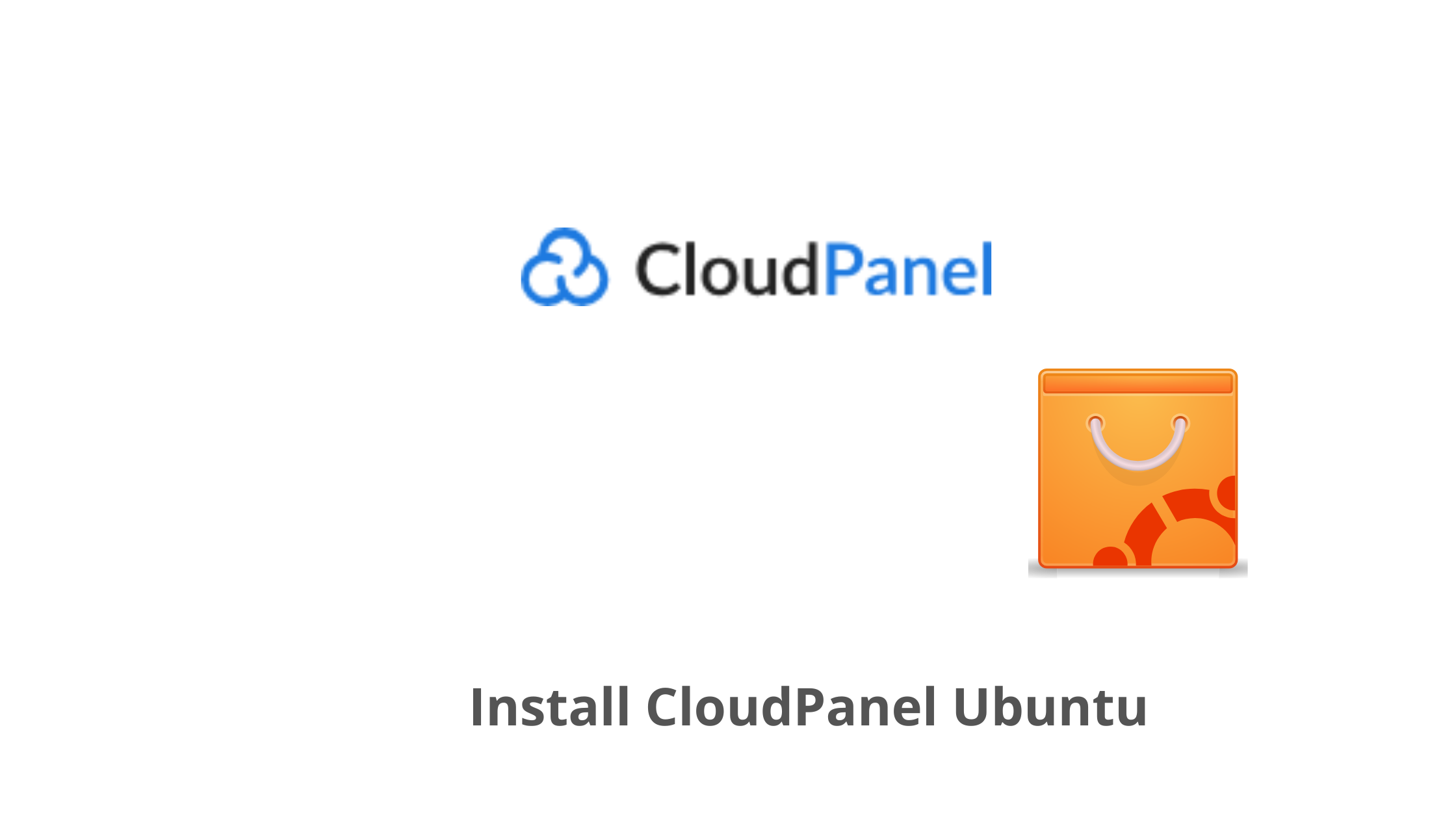
One response to “How to Install CloudPanel on Ubuntu: A Step-by-Step Guide”
[…] Best Linux Server Distributions: Why Ubuntu is a Top […]